Ollama is a piece of software that allows to install and use large language models directly in cli. In addition to it web interface can be installed to have user experience like ChatGPT, as well as saved history of prompts etc.

This is the list of supported models.
Llama 3 8B 4.7GB Llama 370B 40GB Phi-3 3.8B 2.3GB Mistral 7B 4.1GB Neural Chat 7B 4.1GB Starling 7B 4.1GB Code Llama 7B 3.8GB Llama 2 Uncensored 7B 3.8GB LLaVA 7B Gemma 2B Gemma 7B Solar 10.7B 6.1GB
At first I’ve tried to install it on my OrangePi3B 4-core CPU and 8gb ram. It works but event Llama3 8B took too much time to answer simple question.
Installation and usage on my MacBook pro M1 with Llama3 8B was pretty quickly. Decision to get larger model and downloading Llama3 70B unfortunately was resulted to unusable usage. But anyway, now I have something to explore and local personal assistant which is look like this.
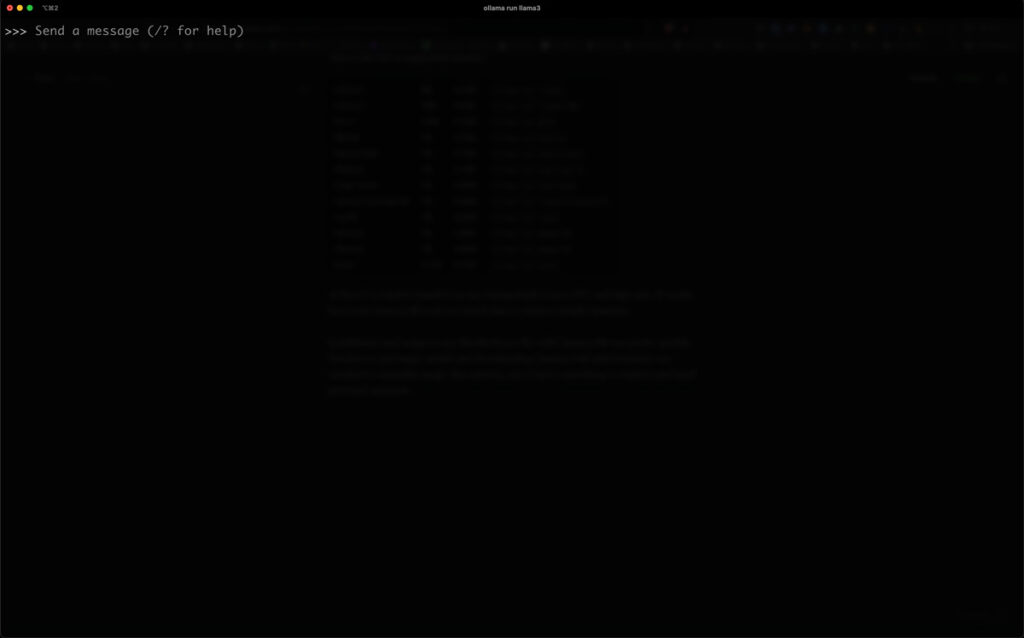
There is a simple step o have a web interface. When you’ll have Docker installed run this
docker run -d -p 3080:8080 --add-host=host.docker.internal:host-gateway -v ./open-webui:/app/backend/data --name open-webui --restart always ghcr.io/open-webui/open-webui:mainAnd it will run the interface locally on http://127.0.0.1:3080. Voila!
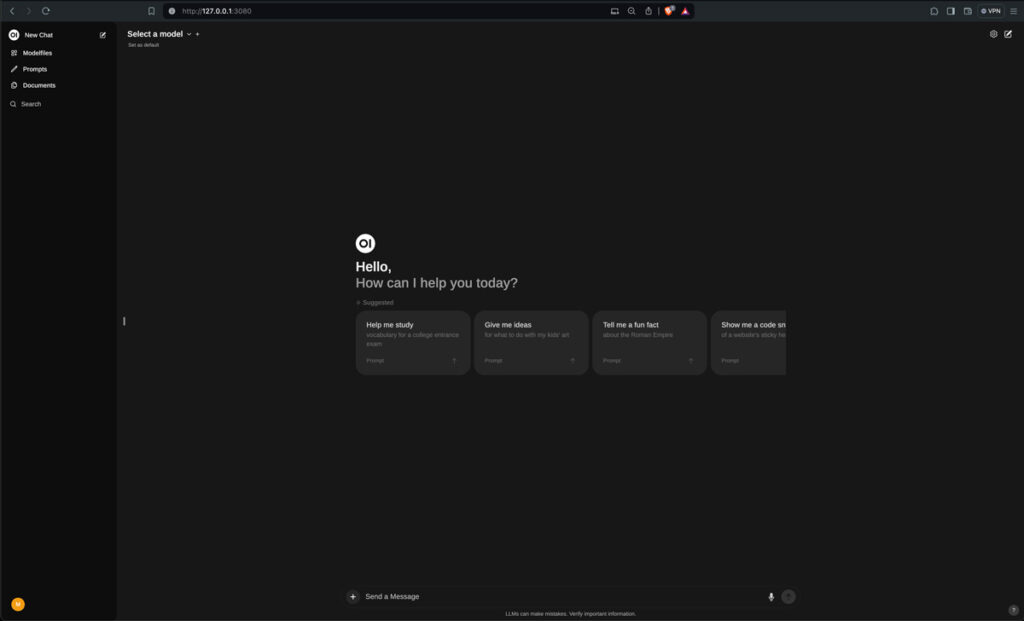
Couple of simple steps to have a personal assistant. Good luck.
UPDATE. Solution for laziest users, wrap everything in one docker compose file and launch with one click:
version: '3.8'
services:
ollama:
image: ollama/ollama:latest
container_name: ollama
ports:
- "11434:11434"
volumes:
- ./ollama:/root/.ollama
environment:
- OLLAMA_HOST=0.0.0.0:11434
restart: unless-stopped
open-webui:
image: ghcr.io/open-webui/open-webui:main
container_name: open-webui
ports:
- "3000:8080"
environment:
- OLLAMA_BASE_URL=http://ollama:11434
volumes:
- ./open-webui:/app/backend/data
depends_on:
- ollama
restart: unless-stopped
volumes:
ollama:
open-webui:Next step is to launch in detach mode and that’t it.
docker compose up -dBut I need to mention that all the information founded here is just for education and you’ll do all of this on your own risk.

Leave a Reply