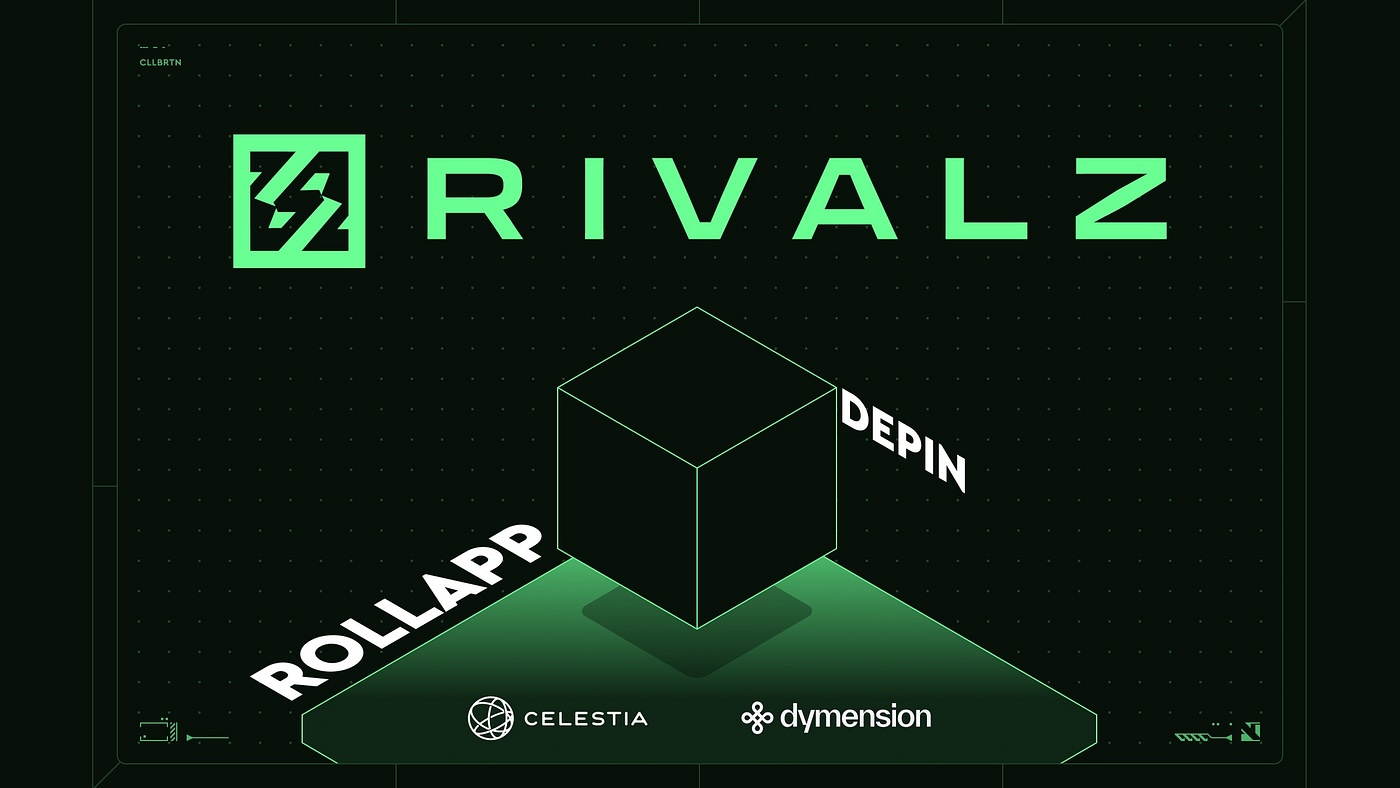You should get VPS and access it through SSH.
This is a base requirements for installing zNode and rClient.
Updating system and installing NodeJS
# Update system
sudo apt update
sudo apt upgrade
# Installing Nodejs and NPM
# installs nvm (Node Version Manager)
curl -o- https://raw.githubusercontent.com/nvm-sh/nvm/v0.40.0/install.sh | bash
# Update bashrc
source ~/.bashrc
# download and install Node.js (you may need to restart the terminal)
nvm install --lts
# verifies the right Node.js version is in the environment
node -vThen time to install zNode. Here is the official documentation: Running a zNode.
Installing Rivalz zNode
# Install zNode
npm i -g rivalz-znode-cli
# Run zNode
znode run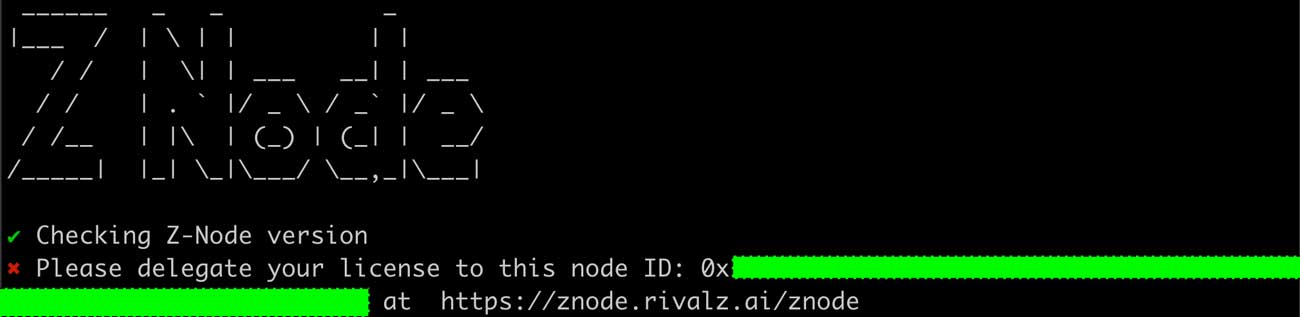
This should be the output of znode run. As described in documentation, copy the ID and go to https://znode.rivalz.ai/znode, connect your wallet and delegate your licences to this particular node ID. You can delegate more then one licence to one VPS at the same time but only if licences are in the same wallet. Confirm delegation transaction in your wallet. Almost done.
But before you need to know that node should work even it terminal closed. To make this work screen should be used.
Launching zNode
# Create zNode srceen session
screen -t zNode -S zNode
# Run zNode
znode runThis time the output should display success status.
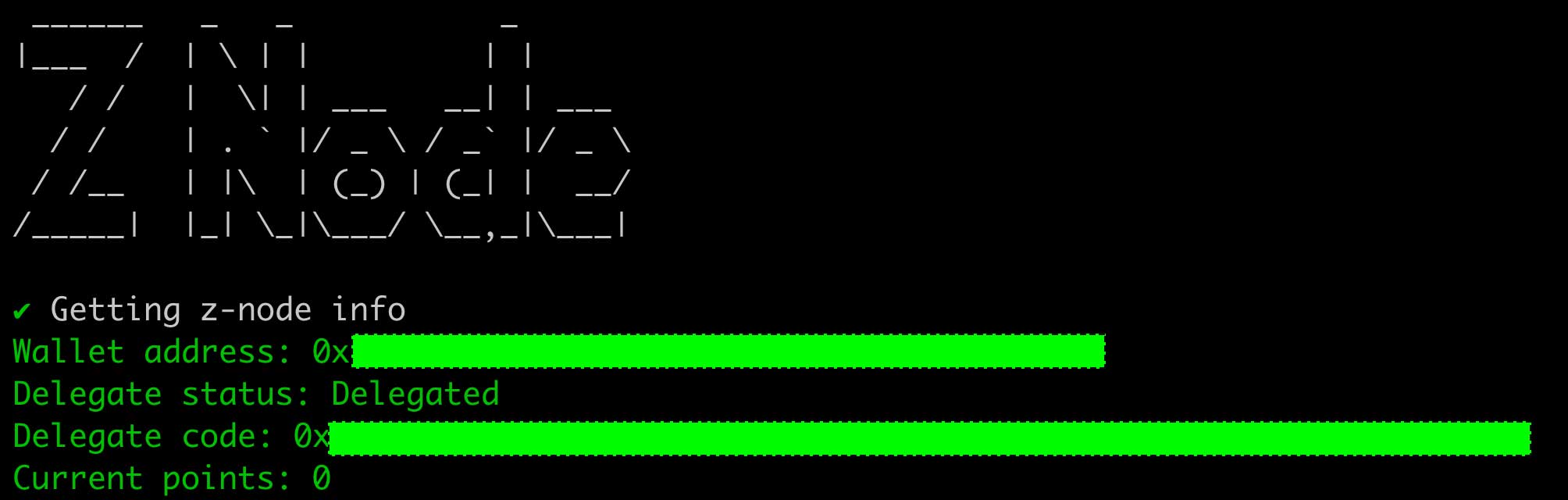
To exit the screen press Ctrl + a + d. Node is running in the background and earning points.
# To attach screen session of zNode
screen -r zNodeMonitoring and updating zNode
# To check the status of zNode
znode info
# To update zNode
znode update-version
Done!
Installing Rivalz rClient
More about it you can read in previous article. There described different approach to install node and run rClient.
To run rClient at the same server you should use rClient. To install it:
# rClient installation
npm i -g rivalz-node-cli
# Create rClient srceen session
screen -t rClient -S rClient
# Run the client
rivalz runEnter you wallet address and resources you want to share. Don’t forget to detach from session.
But keep in mind that you should use ssh access through keys NOT password, disable root login, enable firewall and block unused ports etc.
The author assumes no liability for the accuracy, completeness or quality of the information provided. All actions you perform are at your own risk.